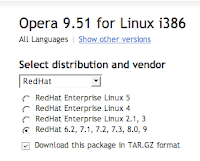- A screen that is readable in full sunlight or glare
- Linux
- Long battery life
- Runs absolutely silently, no fans or spinning hard drive
It turns out, in a recent release, the OLPC team has assuaged my number one annoyance. It is now possible to copy text from any of the activities (programs) and paste into another (like the terminal). In order to use this new goodness, I needed to update my XO operating system from the current version (656) to a newer build (802).
The process of updating turned out to be quite simple. If you are undertaking these same steps, please note, this does wipe out some parts of the operating system. New programs which you've installed using yum or rpm's might be erased depending on where they are installed. It looks like everything in the
/home/olpc directory is untouched. For complete instructions, see the laptop.org wiki page for olpc-update.To update, open the terminal and become root by executing
suAfter that, make sure that your laptop is plugged in to a source of electricity and connected to the internet as this next step involved downloading the new operating system and overwriting your existing OS. Probably not something you want to lose power during.
To download and install the new OS run
/usr/sbin/olpc-update 802Once you run this your laptop will spend the next several minutes to hours downloading and installing. A few exciting status messages will appear on your screen. Things like "Deleting old pristine version" - yikes!
I've found 802 to be a significant improvement over 656. The copy paste functionality is great and the UI looks and feels cleaner. Selecting applications and switching between them is easier than it used to be. With copy and paste now firmly in place I plan to use my little green machine quite a bit more.